Intuitive Drag-and-Drop UI
The Resource Planning interface includes an intuitive drag-and-drop UI that simplifies resource management. Users can effortlessly move allocations, adjust schedules, and reassign tasks, making planning more efficient and seamless.
Add a New Allocation
- Click on a cell in the planner.
- Drag to stretch the allocation to the desired duration.
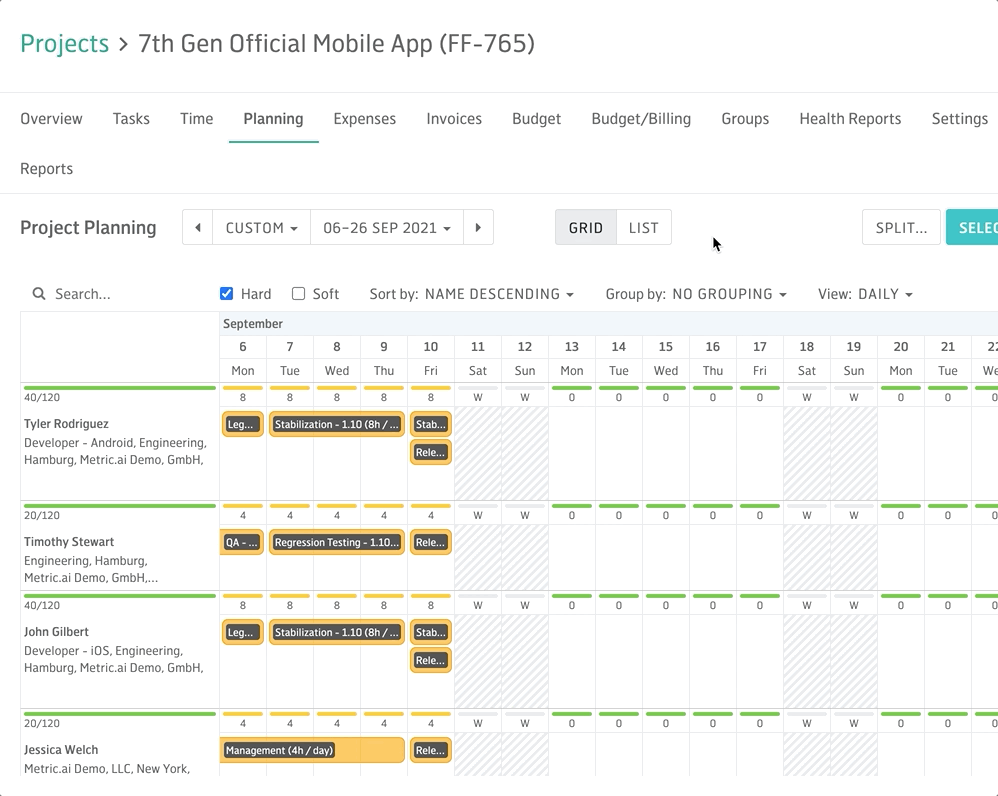
Move an Allocation
- Click and hold an allocation.
- Drag it to a new date to reschedule.
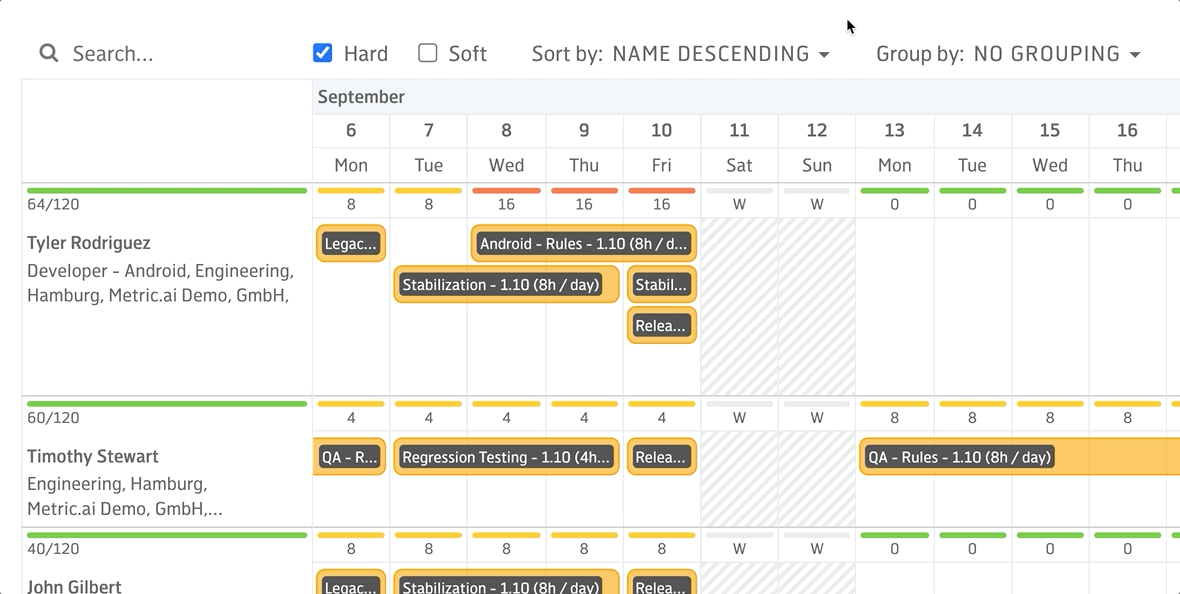
Resize an Allocation
- Click and drag the edge of an allocation.
- Extend or shorten it to adjust the duration.
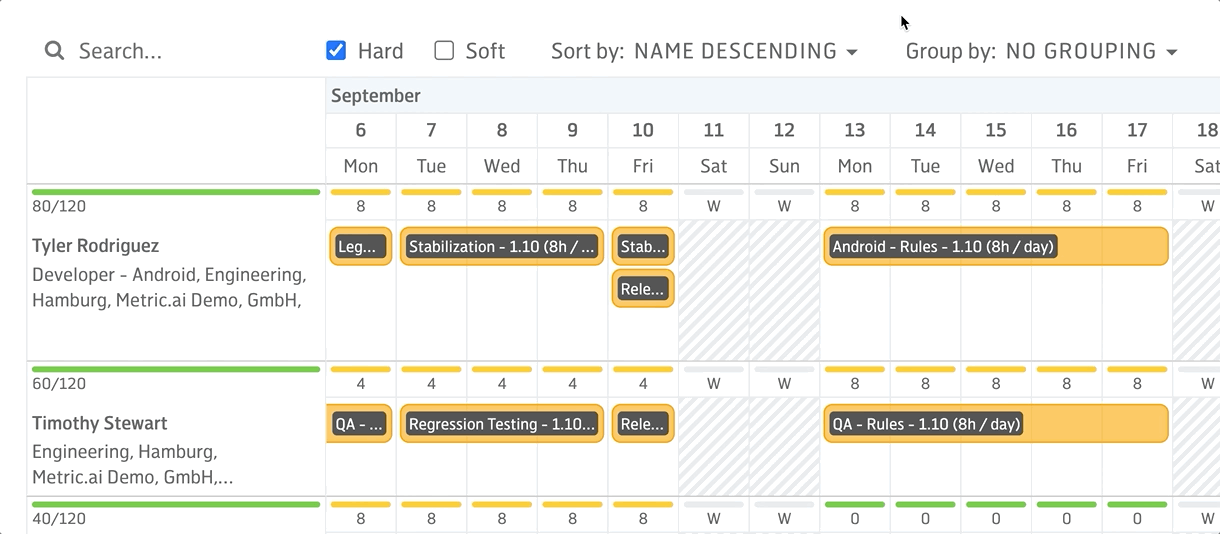
Delete an Allocation
- Click on an allocation.
- In the pop-up window, click Delete.
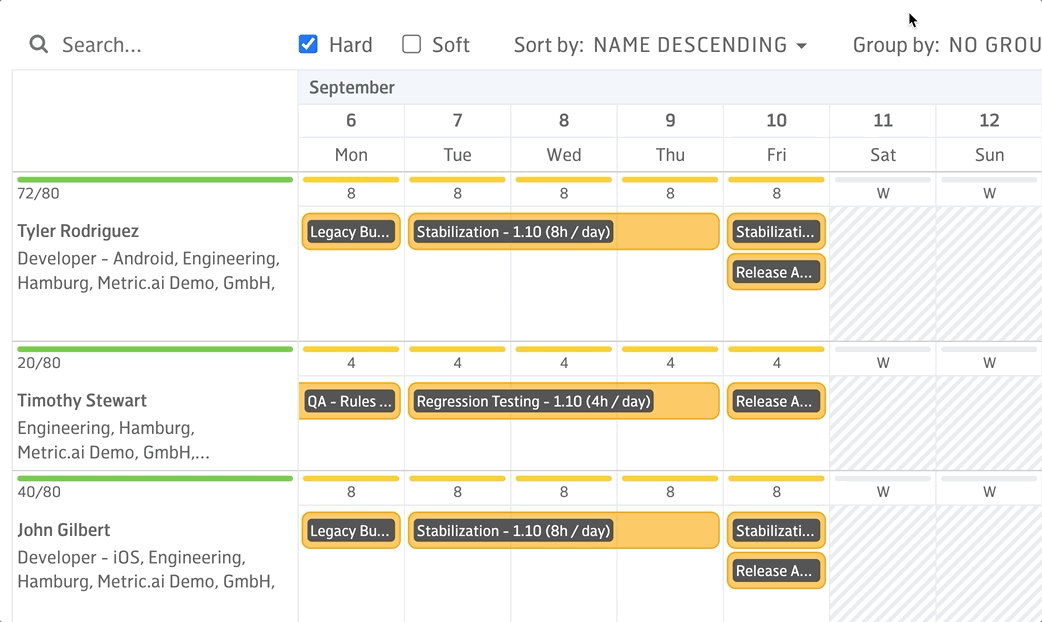
Edit an Allocation
- Click on an allocation.
- In the pop-up window, click Edit to enter editing mode.
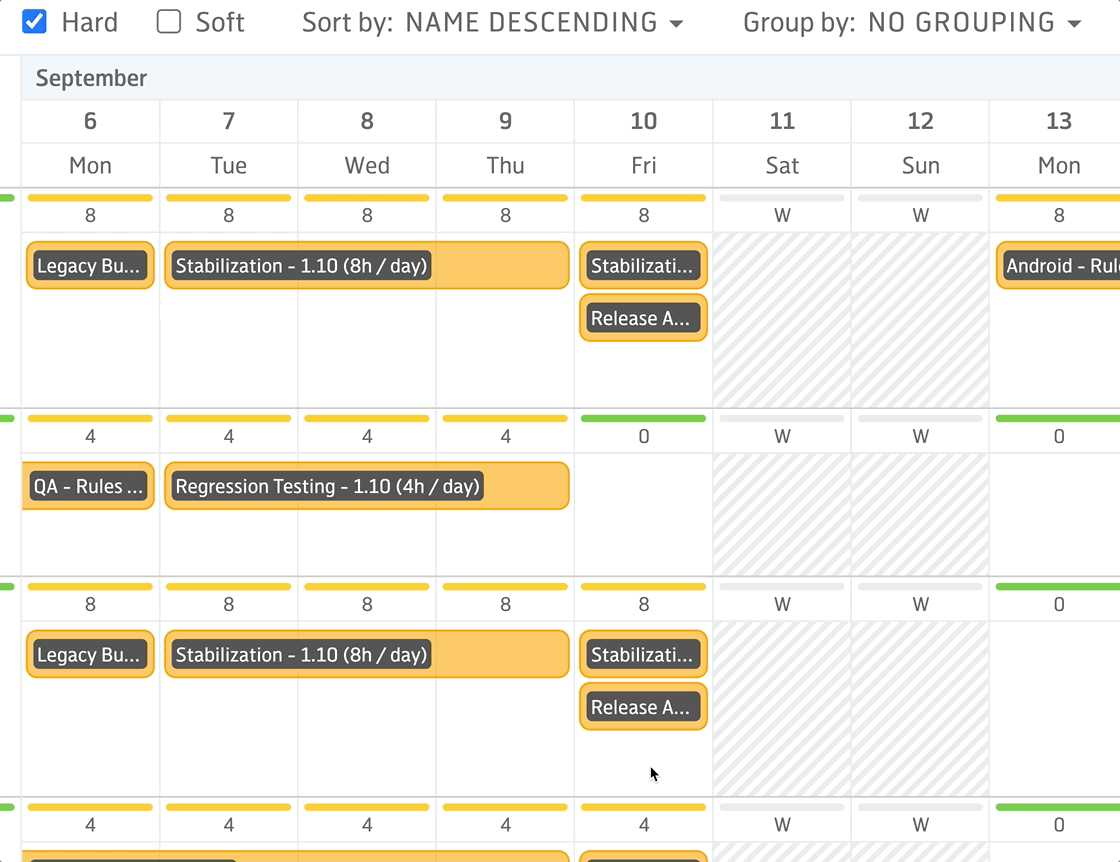
Split an Allocation
- Click Split in the top-right corner.
- Click on the allocation at the boundary between days to split it into two separate allocations.
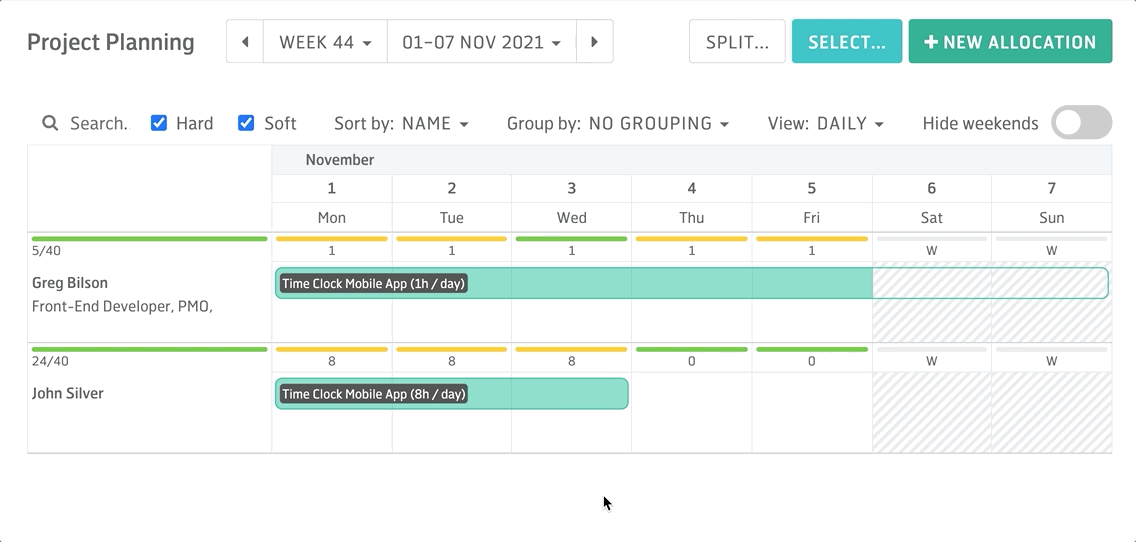
With its intuitive drag-and-drop functionality, the Resource Planning UI ensures a smooth and efficient experience, helping teams adapt quickly to project changes.